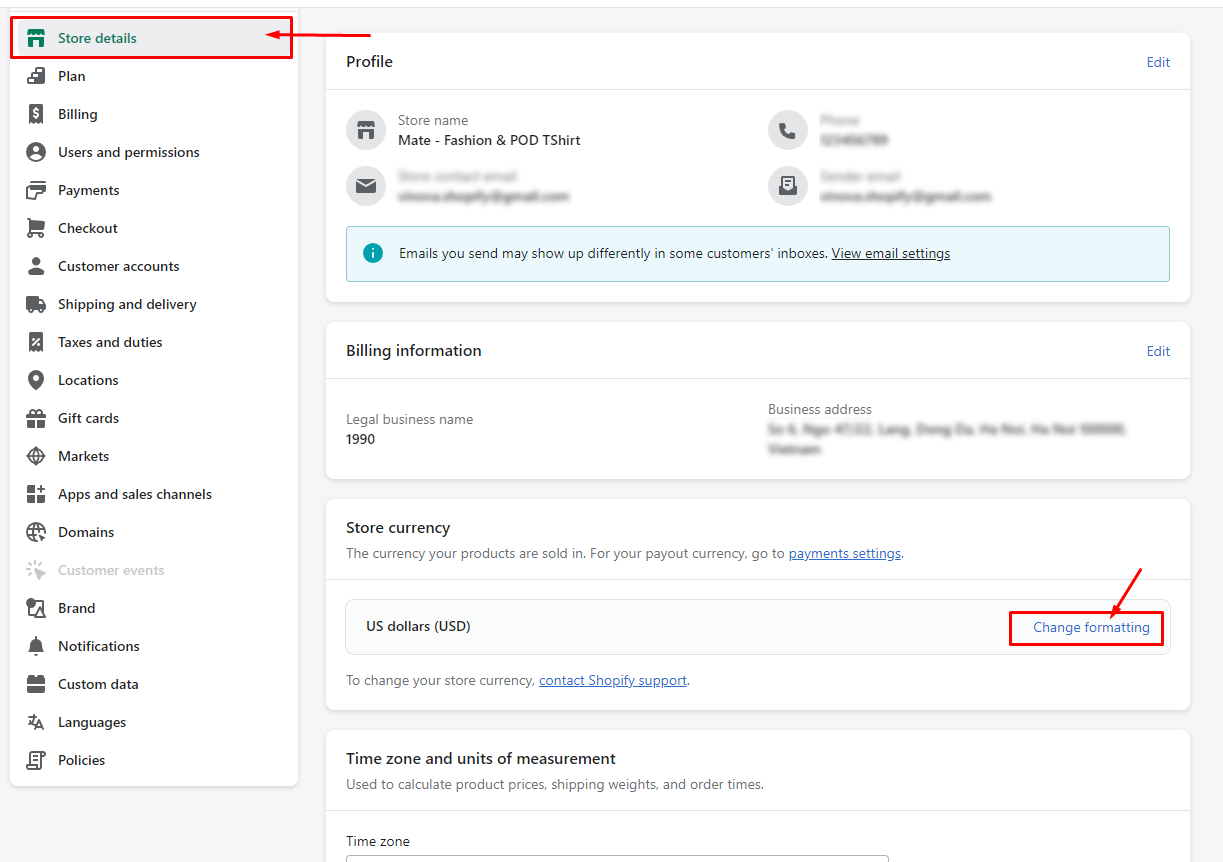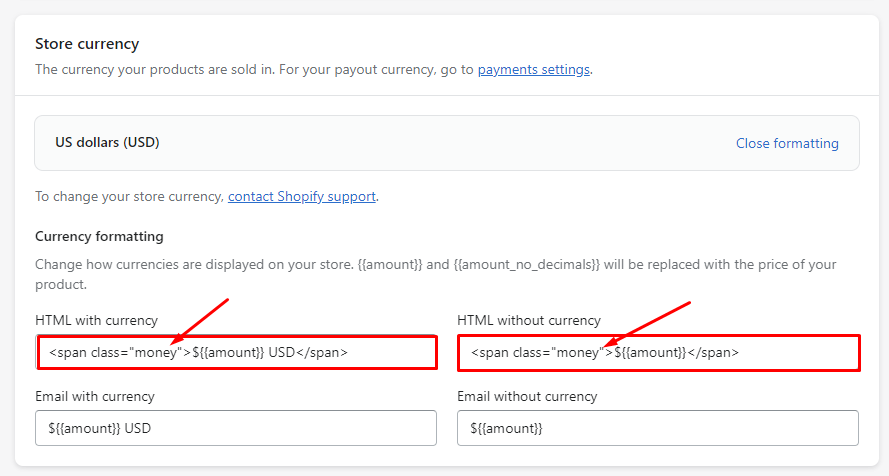Hello !
Fist of all we would like to thank you so much for choosing our theme !
This document covers the installation and use of this theme and reveals answers to common problems and issues - I encourage you to read this document thoroughly if you are experiencing any difficulties.

Currency Setting
Use multi currency by adding different currency according to the instructions in this setting
How to configure currency? Please follow the steps below :
From "Theme Settings", click tab "Vinova Block Currency"
1 - Show currency selector : Enable/Disable block currency
2 - Currencies you wish to support : Add your desired currency here. Example: USD, ($) US Dollars | EUR, (€) Euro | GBP, (£) British Pounds
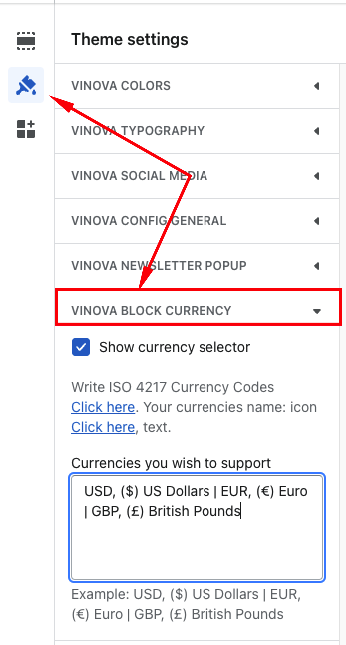
Currency formatting settings
In order for the price conversion function on the website and the price filtering function on the collection page to work properly, you need to write 1 more code in the Store currency section :
1 - From your Shopify admin, go to Settings > Store details > Store currency > Change formatting
2 - In the "HTML with currency" and "HTML without currency" fields Add the following code at the beginning and the end of your currency format :
<span class="money"> Your currency format </span>
3 - Click SAVE button
For example: The default currency of your store is USD, the code will be:
<span class="money">${{amount}} USD </span>